http://stackoverflow.com/questions/21104633/how-to-add-date-picker-bootstrap-3-on-mvc-5-project-using-the-razor-engine
https://www.nuget.org/packages/Bootstrap.Datepicker
Install-Package Bootstrap.Datepicker
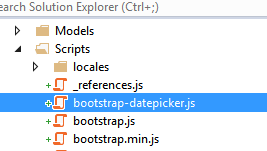
http://www.asp.net/mvc/overview/older-versions/using-the-html5-and-jquery-ui-datepicker-popup-calendar-with-aspnet-mvc/using-the-html5-and-jquery-ui-datepicker-popup-calendar-with-aspnet-mvc-part-4
In Solution Explorer, expand the Views folder, expand the Shared folder, and then right-click the Views\Shared\EditorTemplates folder.
Click Add, and then click View. The Add View dialog box is displayed.
In the View name box, type "Date". (http://www.aubrett.com/InformationTechnology/WebDevelopment/MVC/DatePickerMVC5.aspx, the view name part is not clear)
Select the Create as a partial view check box. Make sure that the Use a layout or master page and Create a strongly-typed view check boxes are not selected.
Click Add. The Views\Shared\EditorTemplates\Date.cshtml template is created.
below is copied from the reference web pages in case the website not available.
http://www.asp.net/mvc/overview/older-versions/using-the-html5-and-jquery-ui-datepicker-popup-calendar-with-aspnet-mvc/using-the-html5-and-jquery-ui-datepicker-popup-calendar-with-aspnet-mvc-part-4
In Solution Explorer, expand the Views folder, expand the Shared folder, and then right-click the Views\Shared\EditorTemplates folder.
Click Add, and then click View. The Add View dialog box is displayed.
In the View name box, type "Date". (http://www.aubrett.com/InformationTechnology/WebDevelopment/MVC/DatePickerMVC5.aspx, the view name part is not clear)
Select the Create as a partial view check box. Make sure that the Use a layout or master page and Create a strongly-typed view check boxes are not selected.
Click Add. The Views\Shared\EditorTemplates\Date.cshtml template is created.
below is copied from the reference web pages in case the website not available.
@model Nullable<DateTime> @{ DateTime dt = DateTime.Now; if (Model != null) { dt = (System.DateTime) Model; } @Html.TextBox("", String.Format("{0:d}", dt.ToShortDateString()), new { @class = "form-control datecontrol", type = "date" }) }
move to our data model. In the case of a user registration form, this is likely going to be found in the "RegisterViewModel" class of "~/Models/AccountViewModels". We want to be sure that the data annotation is set to a type of DateTime as follows:
[Display(Name="Birth Date")] [Required] [DataType(DataType.DateTime)] public DateTime BirthDate { get; set; }
we move to the "Register.cshtml" view located under "~/Views/Account". The Birthdate field may or may not contain a textbox control. Let's change that just a bit to look like this:
<div class="form-group">
@Html.LabelFor(m => m.BirthDate, new { @class = "col-md-2 control-label" })
<div class="col-md-10"> @Html.EditorFor(m => m.BirthDate)
</div>
</div>
Now, we will add a script to our "~/Scripts" directory and name it "DatePickerReady.js". Inside this script file, place the following code:
if (!Modernizr.inputtypes.date) {
$(function () {
$(".datecontrol").datepicker();
});
}
Finally, we will add these javascript files to our "BundleConfig.cs" file located in "~/App_Start". Note that this is how we are getting these scripts loaded in this example. This method will make them global to the project. If only rarely using a datepicker component, you may want to load them only for individual views.
Change the default bootstrap and css bundles to look like this:
bundles.Add(new ScriptBundle("~/bundles/bootstrap").Include(
"~/Scripts/bootstrap.js",
"~/Scripts/respond.js",
"~/Scripts/bootstrap-datepicker.js",
"~/Scripts/DatePickerReady.js"
));
bundles.Add(new StyleBundle("~/Content/css").Include(
"~/Content/bootstrap.css",
"~/Content/bootstrap-datepicker3.css",
"~/Content/site.css"
));
No comments:
Post a Comment